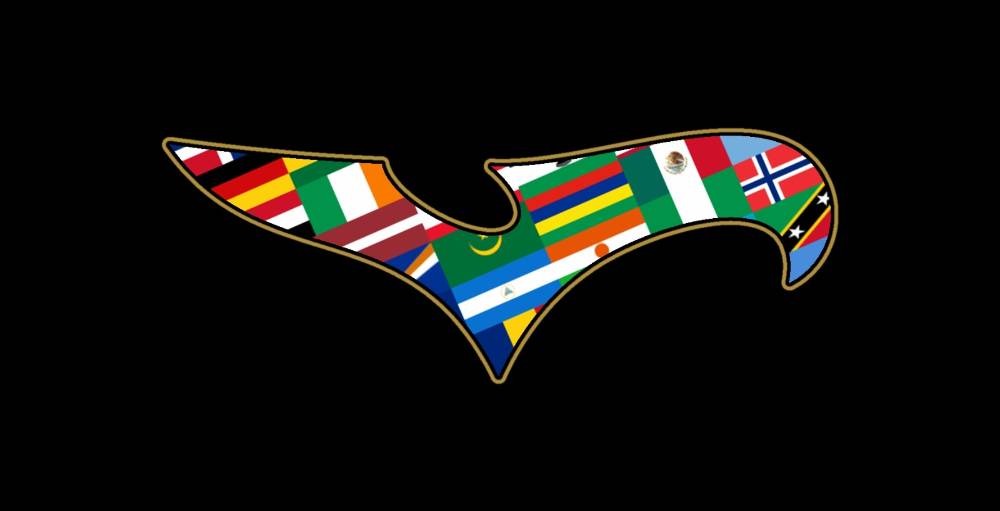Part 4: How Kit Creator Showcase Works - By Bozif, Kit Designer & Creator
- Kit Creator Showcase: The Showcase allows designers to upload their work and receive feedback and can be accessed by clicking the “Showcase” button on the main Kit Creator page.
- Showcase Features: The showcase includes features such as a home page, news tab, notifications, messaging, latest kits, search, top kits, creators list, competitions, and a personal profile page.
- Kit Editing: You can edit and save a published kit to reflect changes on the Showcase page, but if the kit is in a competition, it will reset the approval status.
In this article, the penultimate one in this series, in which I teach how to use the Kit Creator tool to make your own awesome concept kits, I’m going to be explaining how the Kit Creator Showcase works.
Explore the Kit Creator Showcase Now
Kit Creator Showcase Explained
The Showcase is basically a part of the Kit Creator website where designers can upload their work and receive feedback on their designs. To access it, you simply click the “Showcase” button in the bottom right of your screen on the main Kit Creator page - that’s also the button where you can publish your saved kits. That’ll take you automatically to the publishing page, but you’ll see you also have a lot of buttons on the left side of the screen, which I’ll go through now:
Home:
The home page shows recently published kits from profiles you follow. It also shows a link to whichever competition is currently happening.
News:
The news tab shows site updates, new content that will be added to the Kit Creator, and also new announcements from the Kit Creator Discord server.
Notifications:
This shows all of your notifications, which you’ll get every time someone likes or comments on your kits, follows you, remixes one of your kits, likes one of your kits or replies to one of your comments.
Messages:
This tab is the main hub for all the personal direct messages you give and receive. The messaging feature is fairly limited, but it’s useful for taking design requests.
Latest:
This tab shows all the latest kits to have been published, not just from people you follow. This space is helpful for finding talented new creators to follow and taking inspiration from them, too. When you start off, this will be the place most people can find your kits.
Search:
The search feature is very simple and easy to use; you can essentially search for kits for any team. You also have the option to filter by kits that can be opened, copied and edited, in case you want to remix them or download them for video game modding purposes.
Top Kits:
Here you can see all the most-liked kits from specific periods of time - the last day, week and month, and also the most-liked kits of all time. The Rising tab shows new kits from smaller creators that are gaining a lot of interest.
Creators:
Here you can view the 100 creators with the most likes - I’m somewhere in the top 20 - and also see who’s gained the most likes within the last week or month, as well as creators who have joined within the last month and are gaining popularity and competition winners. There’s also a Recommended Follows tab where you can view new creators who you haven’t yet discovered.
Competitions:
FIFA/EAFC Kit Creator usually hosts weekly competitions, all of which feature original and exciting themes for people to design kits with, enter them, and then - after a short entries phase - the competitions go to a randomised ranking phase, where the voters’ favourite 64 kits are determined. After that, there are rounds of 32, 16, 8, 4, and then the final. Sometimes the winner of the final will earn a prize as well, depending on whether FIFA Kit Creator have a collaboration going on at that moment.
Your profile:
On your profile, you can see every kit you’ve published, as well as all your kit collections - which is where you can sort your kits into specific sections - and all the kits you’ve liked as well. On your profile, you can also add links to your other social media, write your personal description and add a profile picture… all the basics. You can also add a watermark that will show up on your downloaded kits. These won’t show up in-game, though, so don’t worry about that. When you click Publish, it will take you to a page of all your unpublished saved kits as well, so you can publish them or schedule them to be published as and when you want.
So, that’s a brief summary of the FIFA Kit Creator Showcase and how it works. The Showcase is essentially the same for both the PES and Football Manager Kit Creators too, and it’s very simple to use. As a final thing that you should know, when you create a kit and publish it, but you don’t think it’s perfect, you can go back into the kit creator, edit it a bit and then save it - and it’ll reflect the changes immediately on your Showcase page. However, if you’ve already entered the kit into a competition, then it’ll reset your approval status and the admins will have to check it over again to make sure it still fits in with the rules.
So anyway, that’s about all for this article! There’s one more to come, so stay tuned for that. I hope you found this one helpful and I wish you the best of luck with growing your Showcase profile and gaining more likes and followers as you progress with your kit-making ability.



Explore the Kit Creator Showcase Now
So, signing off for now - let me know your opinions in the comments and I’ll see you all in the next and final article!